This guide will walk you through setting up the development environment, downloading the source code, compiling, and building openvela on Ubuntu 22.04, and finally running the build artifacts using the Vela Emulator.
Environment Requirements
This guide is only for Ubuntu 22.04. Compiling in Windows Subsystem for Linux (WSL) or Docker container environments is not supported.
Step 1: Preparations
Before you begin, please ensure your development environment meets the following requirements.
1. Hardware Requirements
- Hard drive: At least 40 GB of free space for the source code and build artifacts.
- Memory: At least 16 GB of RAM.
2. Operating System Requirements
- Operating System: Ubuntu 22.04 (arm64/x86_64)
3. Install Development Tools
Before you start, you need to install the necessary packages for compiling openvela.
Open a terminal and run the following commands to update the package list and install Git, CMake, Python 3, and the build-essential toolchain.
sudo apt update
sudo apt install git git-lfs cmake python3 build-essentialStep 2: Download the Source Code
openvela uses the repo tool to manage its source code, which is distributed across multiple Git repositories.
1. Install the Repo Tool
repo is a repository management tool built on top of Git. Run the following commands to securely download and install it.
curl -sSL "https://storage.googleapis.com/git-repo-downloads/repo" > repo
chmod +x repo
sudo mv repo /usr/local/binAfter installation, you can run repo --version to verify it.
2. Initialize and Sync the Repository
-
Create a working directory to store all of openvela's source code.
mkdir openvela && cd openvela -
Initialize the project manifest using repo and specify the trunk branch.
Please select one of the following methods (SSH is recommended) based on your network environment and preference to initialize the repository.
Option A: Download from GitHub
-
Method 1: SSH (Recommended)
This method requires you to add your SSH public key to your GitHub account first. Please refer to the official GitHub documentation.
repo init -u ssh://git@github.com/open-vela/manifests.git -b trunk -m openvela.xml -
Method 2: HTTPS
repo init -u https://github.com/open-vela/manifests.git -b trunk -m openvela.xml
Option B: Download from Gitee
-
Method 1: SSH (Recommended)
This method requires you to add your SSH public key to your Gitee account first. Please refer to the official Gitee documentation.
repo init --u ssh://git@gitee.com/open-vela/manifests.git -b trunk -m openvela.xml --repo-url=https://mirrors.tuna.tsinghua.edu.cn/git/git-repo/ -
Method 2: HTTPS
repo init -u https://gitee.com/open-vela/manifests.git -b trunk -m openvela.xml --repo-url=https://mirrors.tuna.tsinghua.edu.cn/git/git-repo/
Option C: Download from GitCode
-
Method 1: SSH (Recommended)
This method requires you to add your SSH public key to your GitCode account first. Please refer to the official GitCode documentation.
repo init -u ssh://git@gitcode.com/open-vela/manifests.git -b trunk -m openvela.xml --repo-url=https://mirrors.tuna.tsinghua.edu.cn/git/git-repo/ -
Method 2: HTTPS
repo init -u https://gitcode.com/open-vela/manifests.git -b trunk -m openvela.xml --repo-url=https://mirrors.tuna.tsinghua.edu.cn/git/git-repo/
-
-
Execute the sync command. repo will download all related source code repositories according to the manifest file (openvela.xml).
repo sync -c -j8
Tip
- The initial sync can be time-consuming, depending on your network connection and disk performance.
- If the sync is interrupted due to network issues, you can run repo sync again to resume.
Step 3: Build the Source Code
After downloading the source code, perform the following compilation steps in the openvela root directory.
1. Set Environment Variables
Run the following command to add the paths of the prebuilt toolchains to the environment variables for the current terminal session.
uname_s=$(uname -s | tr '[A-Z]' '[a-z]')
uname_m=$(uname -m)
export PATH=$PWD/prebuilts/build-tools/${uname_s}-${uname_m}/bin:$PATH
export PATH=$PWD/prebuilts/cmake/${uname_s}-${uname_m}/bin:$PATH
export PATH=$PWD/prebuilts/python/${uname_s}-${uname_m}/bin:$PATH
export PATH=$PWD/prebuilts/gcc/${uname_s}-${uname_m}/aarch64-none-elf/bin:$PATH
export PATH=$PWD/prebuilts/gcc/${uname_s}-${uname_m}/arm-none-eabi/bin:$PATH
export PYTHONPATH=$PWD/prebuilts/tools/python/dist-packages/cxxfilt
export PYTHONPATH=$PWD/prebuilts/tools/python/dist-packages/kconfiglib:$PYTHONPATH
export PYTHONPATH=$PWD/prebuilts/tools/python/dist-packages/pyelftools:$PYTHONPATHNote: These environment variable settings are only valid for the current terminal session. If you open a new terminal, you must run this script again.
2. Configure the CMake Project (Out-of-Tree)
openvela uses an Out-of-tree build approach, which separates the build artifacts from the source code to keep the source directory clean.
Run the following cmake command to configure the project. This command will:
- Generate build system files in the cmake_out/goldfish-arm64-v8a-ap directory.
- Use Ninja as the build tool to accelerate compilation.
- Specify the configuration file for the target board.
cmake \ -B cmake_out/goldfish-arm64-v8a-ap \ -S $PWD/nuttx \ -GNinja \ -DBOARD_CONFIG=../vendor/openvela/boards/vela/configs/goldfish-arm64-v8a-ap \ -DEXTRA_FLAGS="-Wno-cpp -Wno-deprecated-declarations"
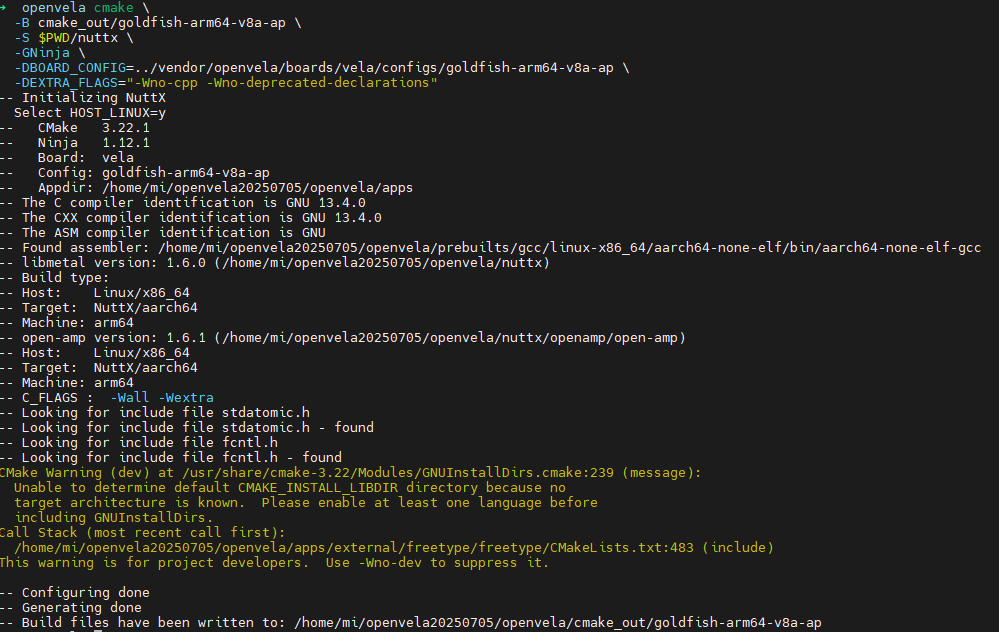
3. (Optional) Customize Kernel Configuration
You can use the menuconfig command to open a graphical interface to adjust the configuration of the NuttX kernel and its components.
cmake --build cmake_out/goldfish-arm64-v8a-ap -t menuconfigTips
- Press / to search for configuration options.
- Press the Spacebar to toggle the selection state (enable/disable/module).
- After configuring, select Save to save and exit.
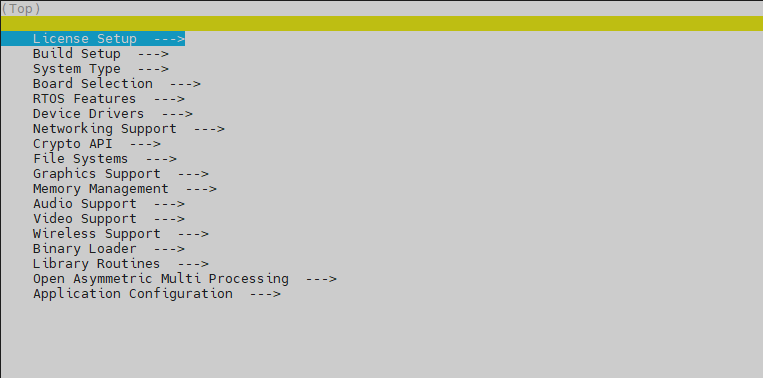
4. Start the Build
Execute the following command to build the entire project.
cmake --build cmake_out/goldfish-arm64-v8a-apUpon successful compilation, you will find nuttx and other build artifacts in the cmake_out/goldfish-arm64-v8a-ap directory.
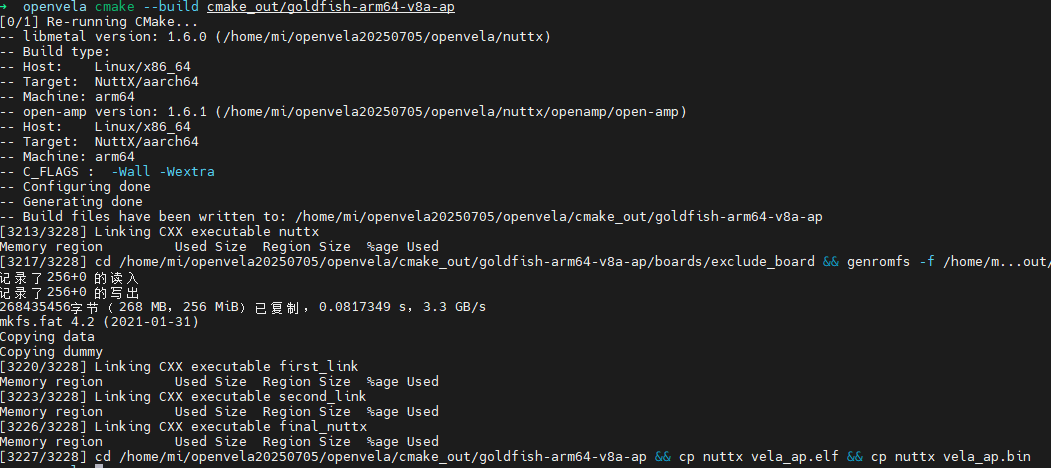
Step 4: Run the Emulator
In the openvela root directory, run the following script to start the Vela Emulator and load your build artifacts.
./emulator.sh cmake_out/goldfish-arm64-v8a-apAfter the emulator starts, you will see the goldfish-armv8a-ap> prompt, indicating that openvela is running successfully.
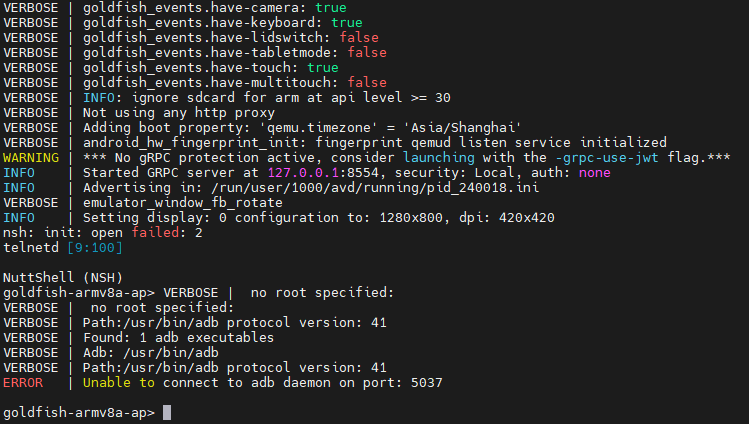
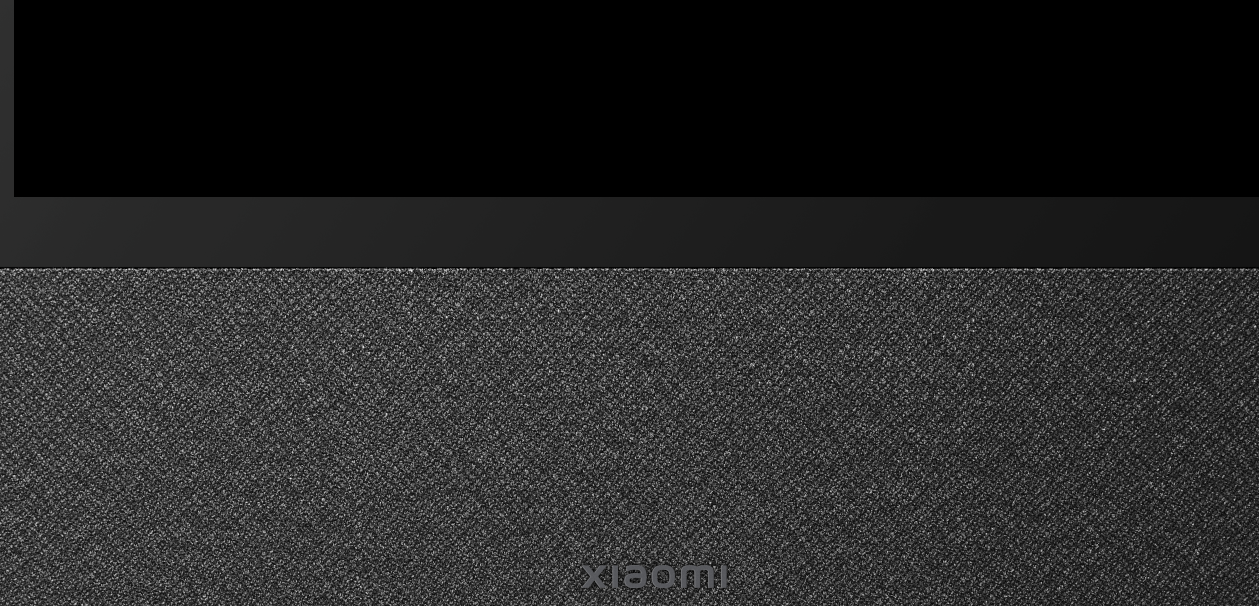
Next Steps
-
Frequently Asked Questions
-
Further Reading